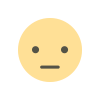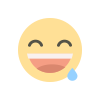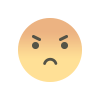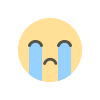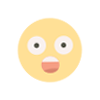how to create beautiful quotes using doographics
Nice quote can brighten someone's day. Doographics helps you share beautiful quotes with gorgeous designs, beautiful typography and visual effects.
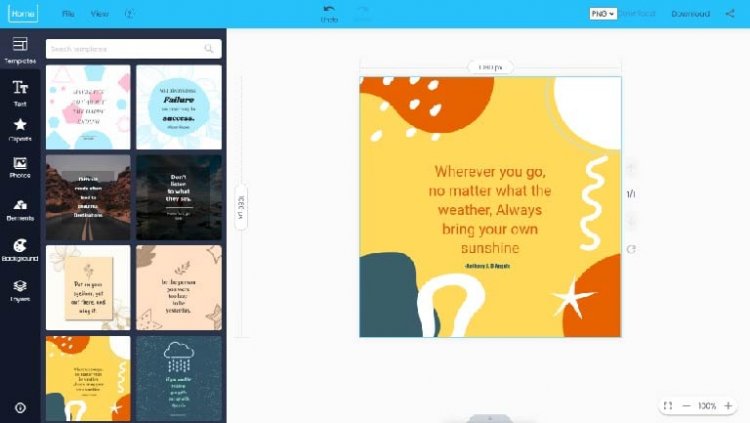
A beautiful day often starts with beautiful quotes. Quotes are omnipresent on social media platforms. We’ve all most likely shared one, whether it was publicly or in a private message. It’s hard not to. They are not only incredibly appealing but can also be successfully used as a marketing tool. In this blog, I want to show you how to create beautiful quotes and how to integrate them into your marketing strategy.

With a good photo, a beautiful quote and the help of Doographics, you can easily turn your own pictures into something truly inspirational!
First, here’s how to use Doographics as an online quote maker.
1. Create a Doographics account
In case you don’t have an account already, go ahead and sign up here. It’s free, and you can get started in just a few seconds for making beautiful quotes.
2. Choose the quote image size
Once you’re logged into your account, click on the Create new button from the upper left side. Then, select Single design if you want to create only one quote image, or select Design set if you’re going to create multiple images in different formats. Next, choose the desired size or sizes for your quote image. You can choose one of the predefined sizes we have available, or you can go ahead and create your own custom size.

3. Use a template or start from scratch
Our template library holds hundreds of designs with quotes, so you’ll most definitely find something you like. Still, if you need to create a unique design for your beautiful quote, you can start from scratch and use the features provided to design your image quote.
Right Text + Right Photo = a beautiful quote
4. Personalize the image quote
To create a beautiful quote image for social media, display, or print, it’s best to keep it simple. Use a solid color as a background or an image that doesn’t have too many details and pair it with a font that enforces the idea you want to transmit. You can choose a background image from the stock photo library available in the app or upload your own. Quotes look best on images that have fewer elements, or on landscape images where you can place your short quote above and/or below the horizon line.

If you used a template and you want to change the text of the quote, you can do so by selecting the text and editing it. In case you started from scratch, it’s equally easy to add the quote to the image you uploaded. Remember, when it comes to short quotes, fonts matter, so be sure to choose a font that looks visually appealing and matches the image you used as a background. You can choose between the fonts available on Google Fonts directly in Doographics. If you want to add more credibility and more dimension when you have a solid color background, you can also add a picture of the quote’s author. Usually, you want to place the author’s picture on the right side, and use the space on the left for the actual quote, like in the example below.
5. Download and share
Now that your quote image is done, it’s time to download it. Our online quote maker lets you do that as well. Once you export your image, you can go ahead and share it on the platform of your choice and use it in your company’s marketing strategy.
I believe it’s safe to say that there’s more to beautiful quotes than meets the eye. If appropriately used on different marketing channels, short quotes can be a highly effective way to boost the trust in your brand, build a community around it, and increase awareness. Play with the different options I showed in this blog, use our free online quote maker, and start including quotes in your marketing mix.
After all, don’t forget what Jorge Luis Borges once said: “Life itself is a quotation”.