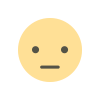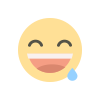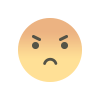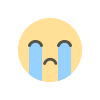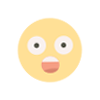How to Customize Facebook cover templates with doographics.
How to create customize Facebook cover templates with doographics? The question is a tempting one for users to brush off.
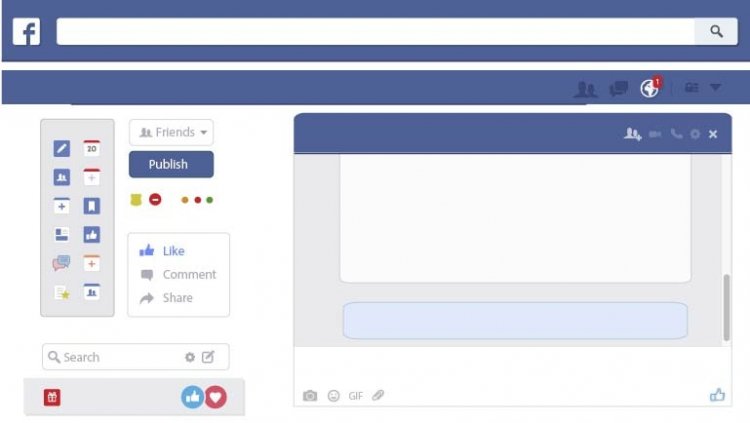
How to Customize facebook cover templates with doographics
Customizing Facebook cover templates with doographics is way easier than using other platforms. Doographics is India’s first online graphic designing platform. It is a user -friendly platform for graphics designing. Doographics templates provide you with the typography, visual arts, and page layout techniques to create visual compositions.
You can feature a lot in your Facebook cover photo: images of your product or team, ads, and promotions, or even something as simple as graphic that sets the right mood. A good cover photo can result in increased engagement, whether that’s more page likes or boosted traffic to your website or other social channels.

- Facebook cover photo size: 851 x 315 pixels
The minimum dimensions for a Facebook cover photo are 851 x 315 pixels. This is the best size to choose if you’re making a fb cover photo and want to know exactly how it will look before you upload it. For the highest quality photographic experience, Facebook recommends using a PNG file. Choose this option if you want to display a high definition logo in your cover image, or if your cover image contains copy that really needs to stand out.
- Facebook cover video size: 820 x 462 pixels
Facebook cover videos are another way to grab a user’s attention and drive user interactions on your page. On the desktop, cover videos definitely look more engaging than static photos, and can really bring your page to life. However, they’re less effective on mobile, as they don’t autoplay, and instead load as a thumbnail.
- How to use doographics cover photo templates
Starting with a professionally designed template makes it easier to create your own Fb cover photo. Here’s how to customize our templates for your brand. You will need Adobe Photoshop to get started.
- After you’ve downloaded the templates, you’ll notice that the fonts and image files are separate. Double click on the font file of your selected theme to upload the font to your computer. Click install font.
- Double click the image file to open it in Photoshop.
- Select the Facebook cover photo template that you’d like to work with first.
- To edit text: double click the text you would like to edit. You can change fonts and colors in the menu on the left-hand side.
- To edit a color block or background: double click the color block you would like to edit. Change the size or use the menu on the left-hand side to change the color.
- To edit a photo or image: double click the photo you would like to edit and click insert a new image. Resize images as necessary.
- To save the template: Select the template you would like to use and go to Save>Export As>Artboard to Files. Make sure to save as a .jpg or .png.
- Upload your Facebook cover photo following the steps below.

- How to upload Facebook cover photos
Once you’re finished making your Facebook cover photo, uploading it is easy.
- Navigate to your Facebook business page and mouse over the cover photo space at the top.
- Click Add a Cover in the top left corner.
- Click Upload Photo/Video and select the photo you’d like to upload.
- A preview of your photo will appear in the cover space. Click the photo and drag it up or down to the vertical orientation of your liking.
- Click Publish.

If you don’t like how your Facebook cover photo is positioned after you’ve published it, you can click Update Cover and then Reposition, which will return you to step 4.
As you upload more cover photos, you’ll build up a library. If you ever want to replace your current cover photo with an older one, click Select Photo instead of Upload Cover Photo in step 3, and you’ll be able to choose from previously uploaded images.
Finally, the Select Artwork button contains a number of premade background images for your cover photo space. These look fine in a pinch, but I’d recommend creating branded images for your business page that showcase your organization’s personality, products, or services.
Including a link within the cover photo page itself is a good way to drive traffic to your other pages via Facebook. Use a link shortener like ow.ly to create a customized URL format that’s unique to your brand. It makes links more manageable and conceals the UTM code you should be using to track your traffic sources.
Remember, the goal of a headline is to get you to read the article below, and Facebook cover photos are no different. Pin your most important current content to the top of your Facebook page.
When people are drawn in by your cover photo, they’ll see the most relevant information as soon as they scroll down.
Manage your brand’s Facebook presence and your new Facebook cover photo with Doographics. Engage followers, track results, and schedule new posts from a single dashboard. Try it free today.